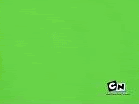Post by Omni-X on Aug 5, 2010 14:36:55 GMT -5
For anyone who wants to make AMVs for Ultimate Alien. Im putting the episodes on megaupload. Ill be putting them up when i can Ill post AF and Ben 10 Original when i get those back on my laptop. Any episode without a link has yet to be uploaded. please be patient as i can only upload around 2 at a time. The episodes Fame-Video Games are standard quality only, but look ok. The rest are in HD and look good. Hero Time's audio is kinda choppy around the end. Also these episodes are around 120 pix so rather small.
Ultimate Alien
Screen Shots
Fame
Regular Screen
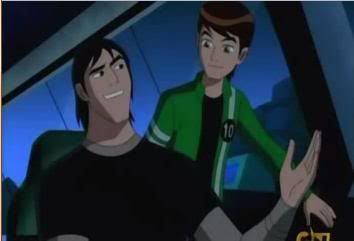
Full Screen
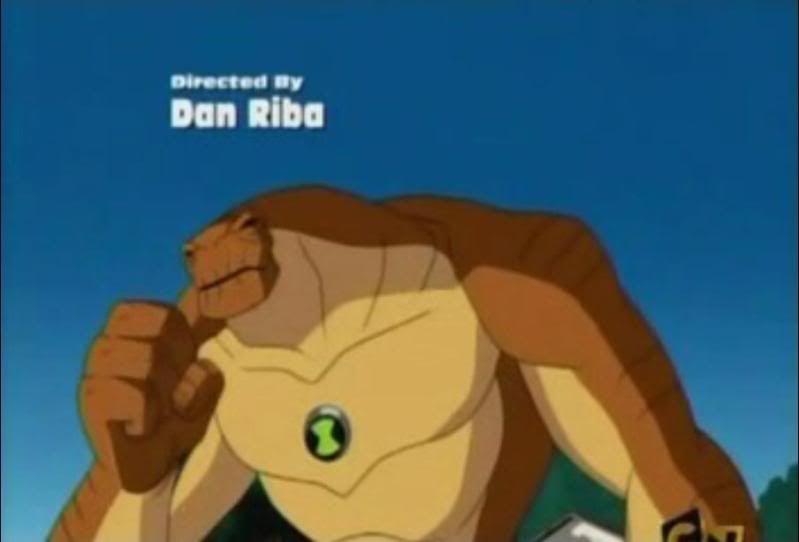
Duped
Regular Screen

Full Screen

Video Games
Regular Screen

Full Screen

Hit Em Where They Live
Regular Screen

Full Screen
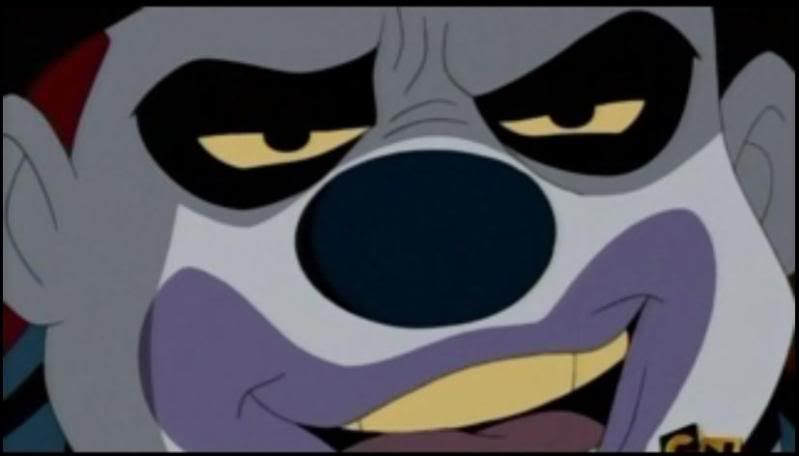
Hero Time
Regular Screen
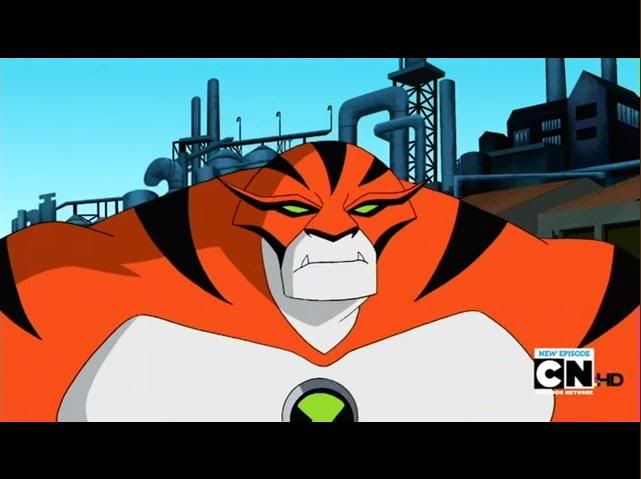
Full Screen

Fused
Regular Screen

Full Screen

Escape from Aggregor
Regular Screen

Full Screen

Andreas Fault
Regular Screen

Full Screen

Too Hot To Handle
Regular Screen

Full Screen
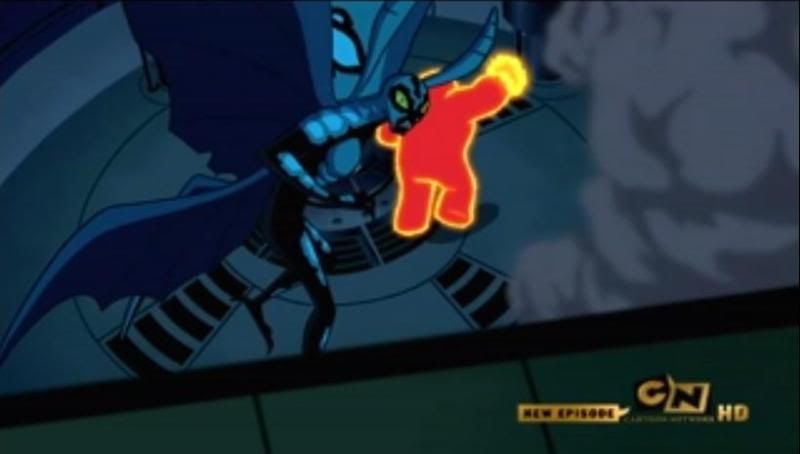
--------------------------------------------------------------------------------------------------------------------
[glow=red,2,300][/glow]
The following is a tutorial on the uses of utorrent and how to torrent files. Users should torrent at own risk as certain files received through torrenting may be malicious or deadly viruses or spyware; or also illegal to download (i.e. like a movie or music) This guide will show you how to download the bitTorrent program utorrent and how to download torrents from sites and receive the files from them.
Terms of the Trade
BitTorrenting and You
Hi and thanks for reading this handy dandy guide for torrenting files. First off you're going to need to download a bitTorrent program. There are many out there but I recommend Utorrent.
First we're going to need to INSTALL the program. It is compatible with Mac, Windows 2000, XP, Vista, and 7. Also theres a version for Linux. Once you have the program installed looked for the icon on your desktop. It should look like this:
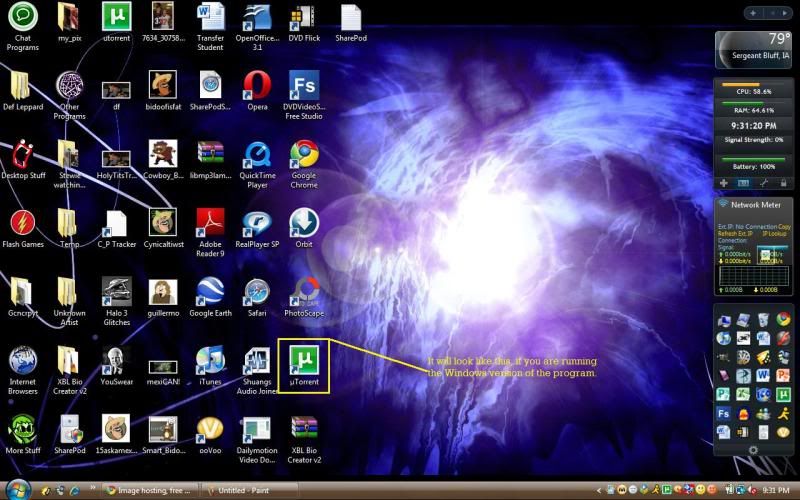
Click the icon and the program will appear.
Next I will show you the basic layout of the uTorrent program.
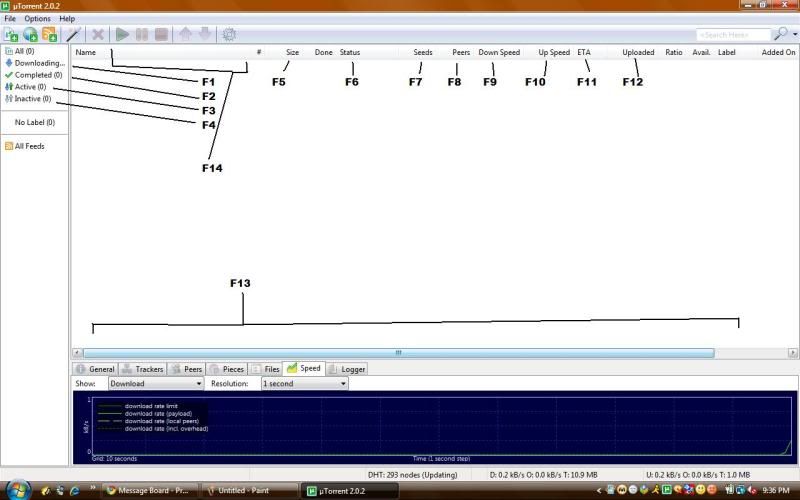
F1=If you click this button it will show you all the torrents that are currently in the downloading state.
F2=This will show you completed torrents that you are seeding.
F3=Active torrents are torrents that are either downloading or seeding.
F4= Inactive torrents are downloading torrents, but there are too many leechers so you have lost connectivity or you paused it.
F5=This will show you the entire size of the file, but lets say its music and you wanted 2 songs out of 14. It will still display the entire file size. If you have 12 MB but the file is 245 it will say 245MB.
F6=Status means what it say. Usually it will say downloading, paused, or seeding.
F7= The number of seeds on the file. Will show up like 7(24), which means you currently are taking the file from 7 of a possible 24 seeders.
F8=Peers means how many other people are downloading it too that you are competing with to get the file. 6(34) means you are downloading with 6 other people out of a possible 34.
F9= This is the downloading rate of your torrent. It will be better if there are more seeders than leechers. it is shown in kbps (Kilobytes per second).
F10/11= Your upload speed is how much data you send back from the file to keep getting more info. The ETA is a rough estimate of when your download will be done.
F12=Uploaded is how much of the file you have sent back.
F13= This bar shows you your download speed in an easy-to-follow time bar.
F14= These are your command tools, They can pause, download, stop, move a torrent up and down in the queue, and open your prefrences.
Now that we know the basics, lets begin the process of downloading a torrent. I will use the discography of Creed as an example. First we need to go to Isohunt and then in the search bar type "Creed"
This should appear after you hit search.
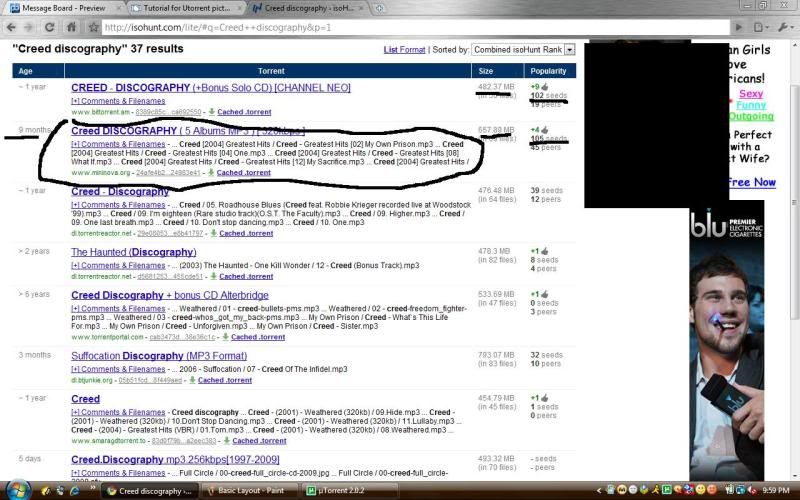
Notice the torrent I selected. It is newer so more seeders will be present. The file size is bigger so you know it has more to offer. and tho it may have more leechers, many of them will not be competing directly with you. So once you know this is the torrent you want, click the link that says cached torrent. This will download the torrent. Click save as and save it to your desktop. Once you have it there, click it and this should happen.
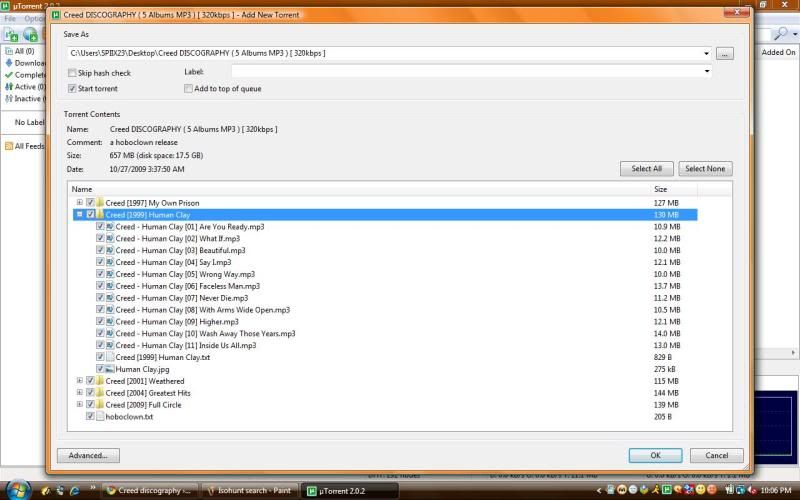
You can individually select files with the check marks, pick the output destination (my preference is the desktop) and then once your done hit "ok".
Then the box should disappear and this should happen.
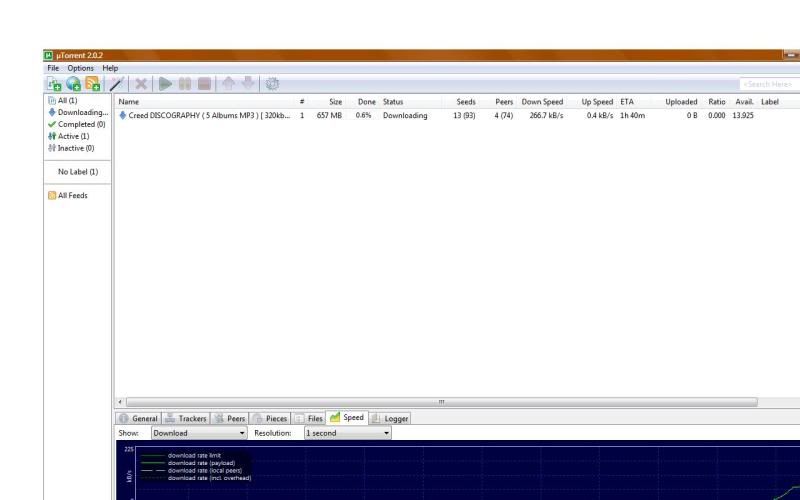
The name of the torrent, and all the other information is displayed here. According to the program (at the time i took the snapshot) I was .6% done. I had 13 seeds out of 93 and 4 out of 74 leechers. Thats pretty good since my download speed was in the 200's. As soon as the file is done a bubble will appear in the corner saying "Download complete" click it to open it up in the Windows Explorer folder browser. You can then do what you want. Add it to Itunes, or play it in Windows Media player. Edit it. Rename it. The files are yours now.
Once a torrent is done. It should look like this. ( i used a smaller torrent for times sake Creed has about 20 min left on it)
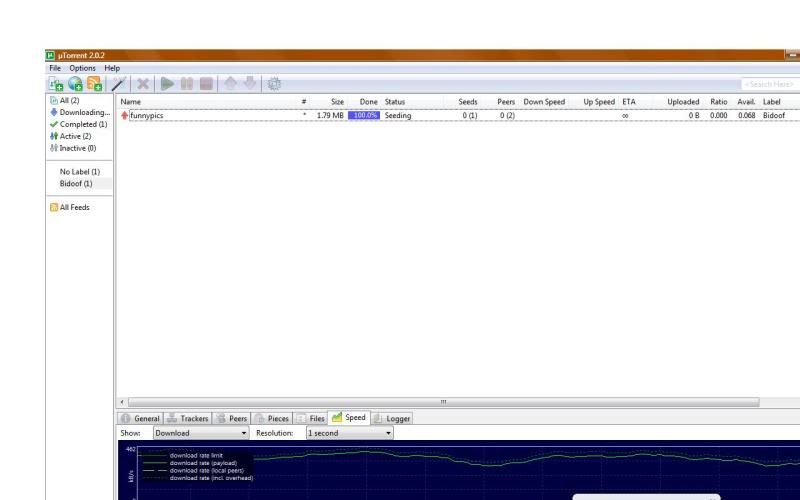
If you notice the download bar it says 100% seeding. That means you are now supplying anyone downloading that same file with parts of informations. Be careful though some hackers can get in this way. That why i end seeding right after i download a torrent. To end it right click on the torrent in the list.
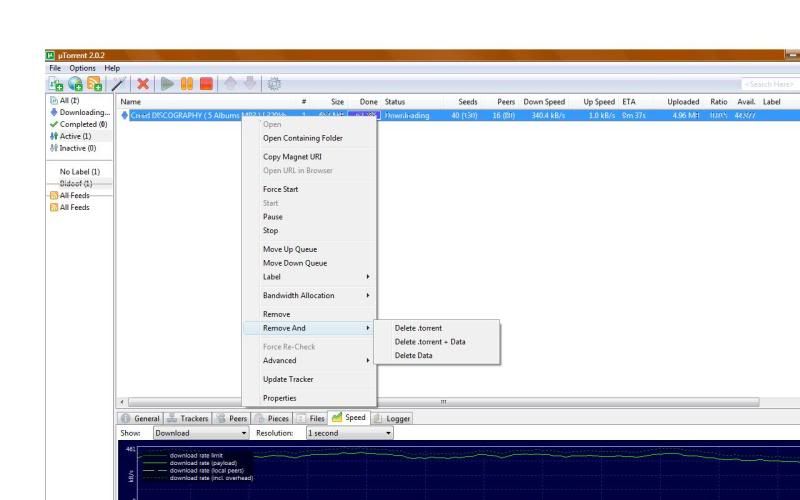
Go down to "remove and.." then another box should appear giving you a list that give you options. Only hit Remove torrent. It will be sent to your recycle bin.
Well I guess that's all you need to know about torrenting.
Now! HERE where i get my Ben 10 Episodes.
Scroll down to the episode you want and hit there should be something that says [torrent] next to the episode name. Click it. Download the torrent, and run it like any other torrent in uTorrent.
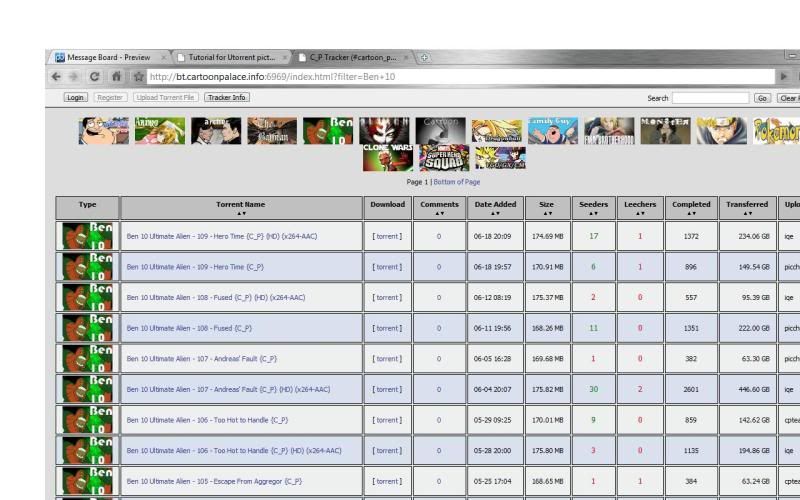
Ultimate Alien
- Fame
- Duped
- Hit Em Where They Live
- Video Games
- Escape from Aggregor
- Too Hot to Handle
- Andreas' Fault
- Fused
- Hero Time
Screen Shots
Fame
Regular Screen
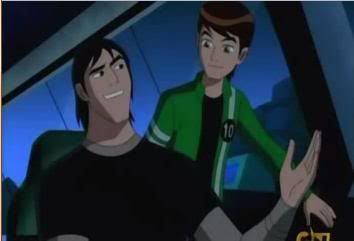
Full Screen
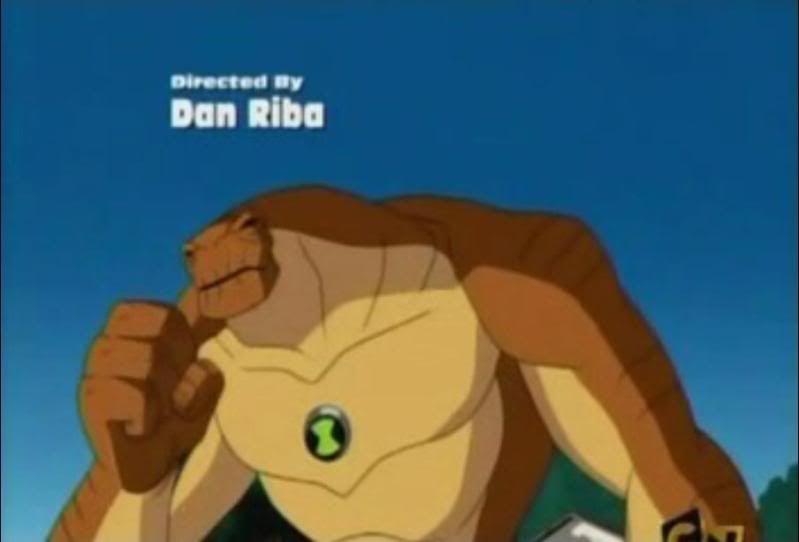
Duped
Regular Screen

Full Screen

Video Games
Regular Screen

Full Screen

Hit Em Where They Live
Regular Screen

Full Screen
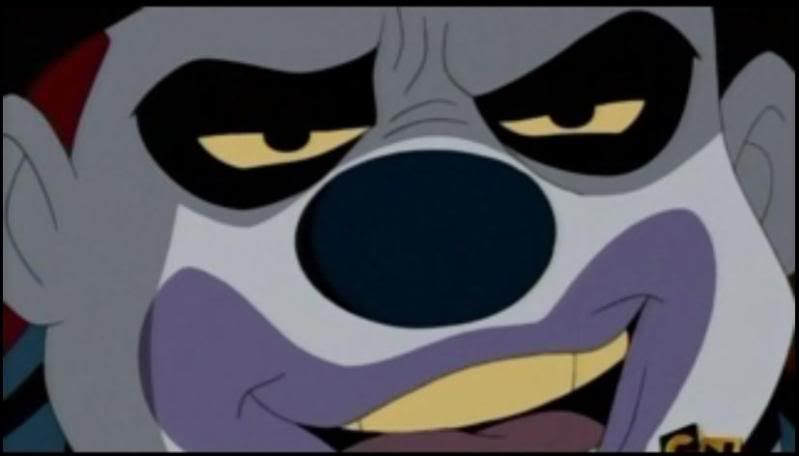
Hero Time
Regular Screen
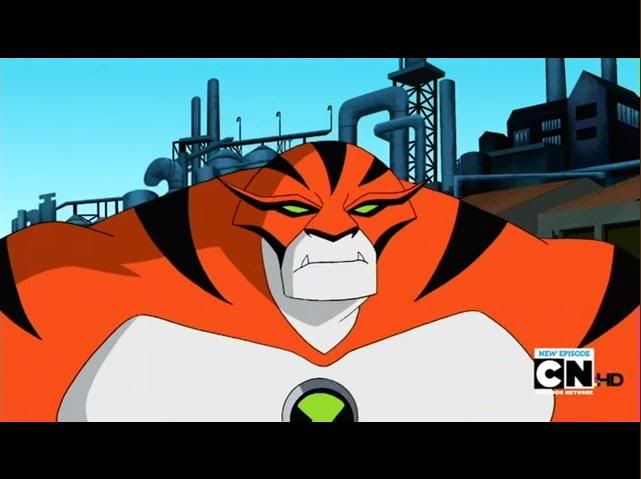
Full Screen

Fused
Regular Screen

Full Screen

Escape from Aggregor
Regular Screen

Full Screen

Andreas Fault
Regular Screen

Full Screen

Too Hot To Handle
Regular Screen

Full Screen
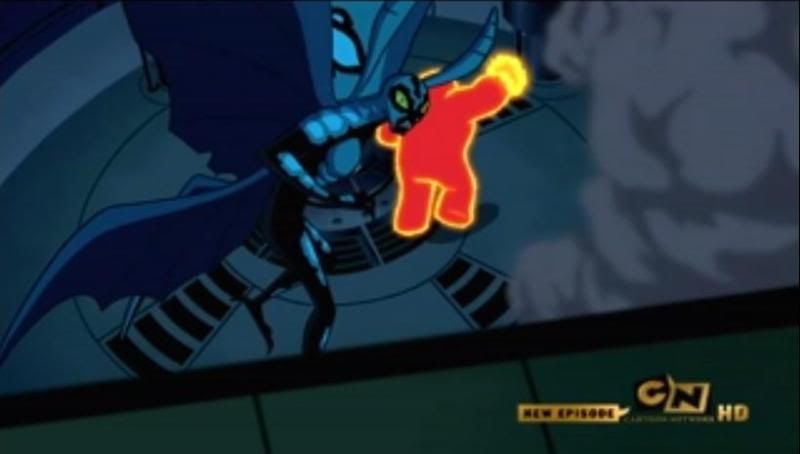
--------------------------------------------------------------------------------------------------------------------
[glow=red,2,300][/glow]
The following is a tutorial on the uses of utorrent and how to torrent files. Users should torrent at own risk as certain files received through torrenting may be malicious or deadly viruses or spyware; or also illegal to download (i.e. like a movie or music) This guide will show you how to download the bitTorrent program utorrent and how to download torrents from sites and receive the files from them.
Terms of the Trade
- Torrent- A linkable download that contains the information that will allow your computer to pull the data of a file from many other host computers
- Seed- A seed is a computer, other than the original uploader's, that has chosen to keep the file active in the bitTorrent program so that others may pull bit of information of the file. A person who seeds is a seeder. The more seeders the faster your file will be downloaded
- Leech- A leech is a computer that is copying the same file as you. A person who copies it while you are, is known as a leecher.
- S/L Ratio- This is the Seeder to Leecher Ratio. When you have more seeders, the file will download all the more quickly, but also in the same way, the more leechers you have the slower it will take. If it's possible try and find a file that has S>L or S=L.
- Isohunt- Sort of like the Google for torrents. It is a nice little search engine, that will display a list of torrents pertaining to the words you typed in. Seeders and leechers are also displayed here, as well as file info, where its from, and how old it is.
BitTorrenting and You
Hi and thanks for reading this handy dandy guide for torrenting files. First off you're going to need to download a bitTorrent program. There are many out there but I recommend Utorrent.
First we're going to need to INSTALL the program. It is compatible with Mac, Windows 2000, XP, Vista, and 7. Also theres a version for Linux. Once you have the program installed looked for the icon on your desktop. It should look like this:
Click the icon and the program will appear.
Next I will show you the basic layout of the uTorrent program.
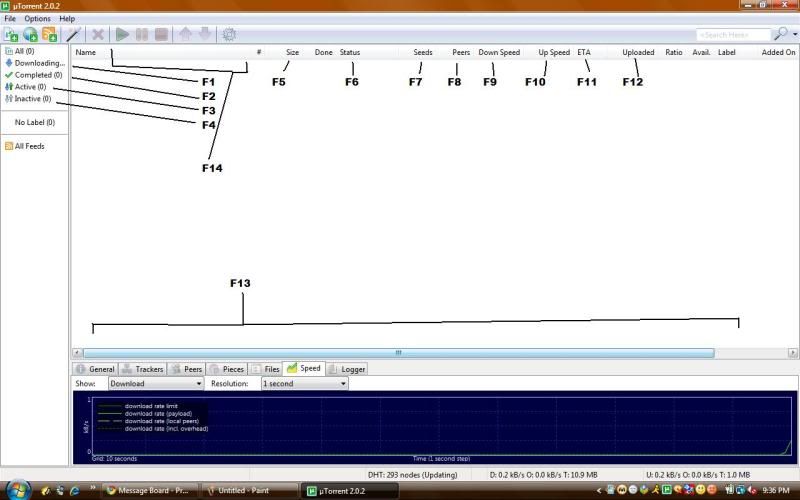
F1=If you click this button it will show you all the torrents that are currently in the downloading state.
F2=This will show you completed torrents that you are seeding.
F3=Active torrents are torrents that are either downloading or seeding.
F4= Inactive torrents are downloading torrents, but there are too many leechers so you have lost connectivity or you paused it.
F5=This will show you the entire size of the file, but lets say its music and you wanted 2 songs out of 14. It will still display the entire file size. If you have 12 MB but the file is 245 it will say 245MB.
F6=Status means what it say. Usually it will say downloading, paused, or seeding.
F7= The number of seeds on the file. Will show up like 7(24), which means you currently are taking the file from 7 of a possible 24 seeders.
F8=Peers means how many other people are downloading it too that you are competing with to get the file. 6(34) means you are downloading with 6 other people out of a possible 34.
F9= This is the downloading rate of your torrent. It will be better if there are more seeders than leechers. it is shown in kbps (Kilobytes per second).
F10/11= Your upload speed is how much data you send back from the file to keep getting more info. The ETA is a rough estimate of when your download will be done.
F12=Uploaded is how much of the file you have sent back.
F13= This bar shows you your download speed in an easy-to-follow time bar.
F14= These are your command tools, They can pause, download, stop, move a torrent up and down in the queue, and open your prefrences.
Now that we know the basics, lets begin the process of downloading a torrent. I will use the discography of Creed as an example. First we need to go to Isohunt and then in the search bar type "Creed"
This should appear after you hit search.
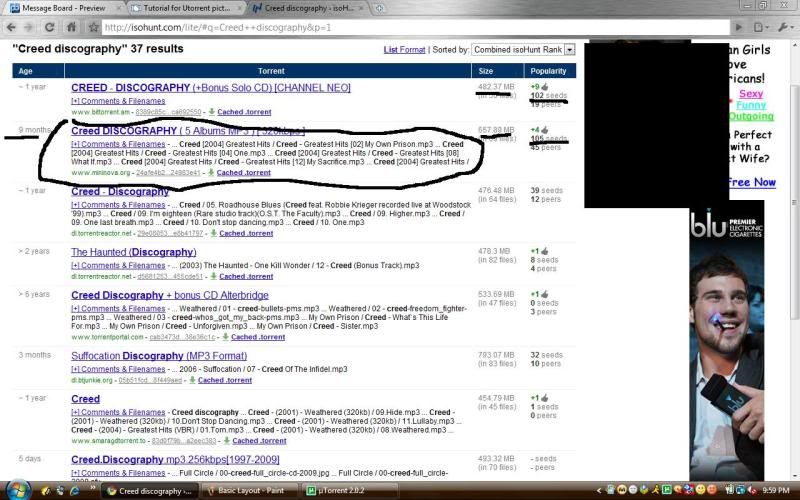
Notice the torrent I selected. It is newer so more seeders will be present. The file size is bigger so you know it has more to offer. and tho it may have more leechers, many of them will not be competing directly with you. So once you know this is the torrent you want, click the link that says cached torrent. This will download the torrent. Click save as and save it to your desktop. Once you have it there, click it and this should happen.
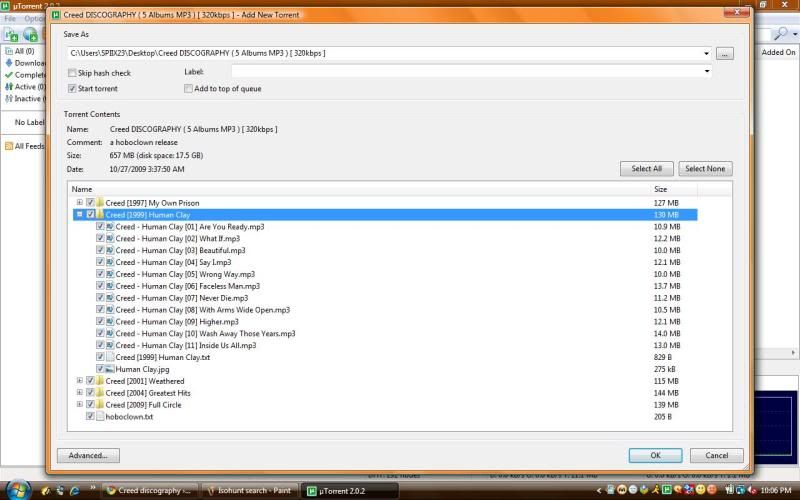
You can individually select files with the check marks, pick the output destination (my preference is the desktop) and then once your done hit "ok".
Then the box should disappear and this should happen.
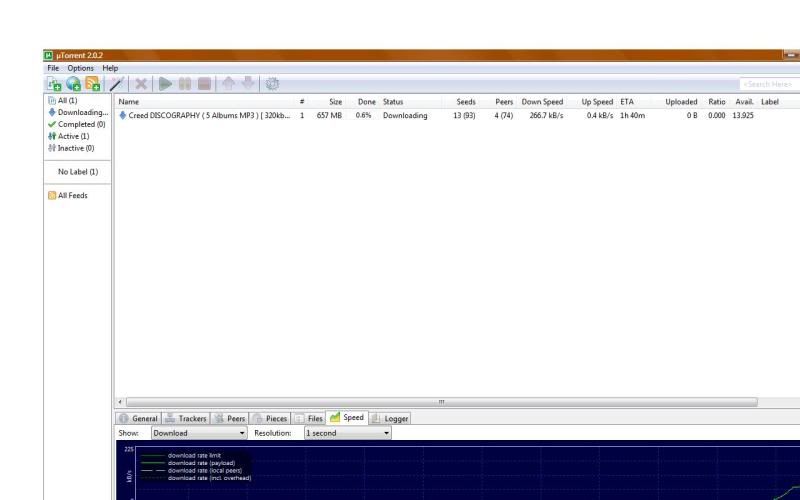
The name of the torrent, and all the other information is displayed here. According to the program (at the time i took the snapshot) I was .6% done. I had 13 seeds out of 93 and 4 out of 74 leechers. Thats pretty good since my download speed was in the 200's. As soon as the file is done a bubble will appear in the corner saying "Download complete" click it to open it up in the Windows Explorer folder browser. You can then do what you want. Add it to Itunes, or play it in Windows Media player. Edit it. Rename it. The files are yours now.
Once a torrent is done. It should look like this. ( i used a smaller torrent for times sake Creed has about 20 min left on it)
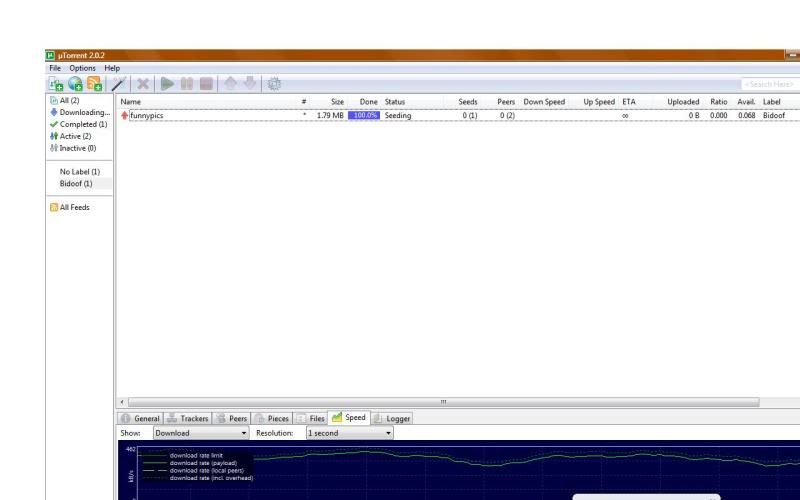
If you notice the download bar it says 100% seeding. That means you are now supplying anyone downloading that same file with parts of informations. Be careful though some hackers can get in this way. That why i end seeding right after i download a torrent. To end it right click on the torrent in the list.
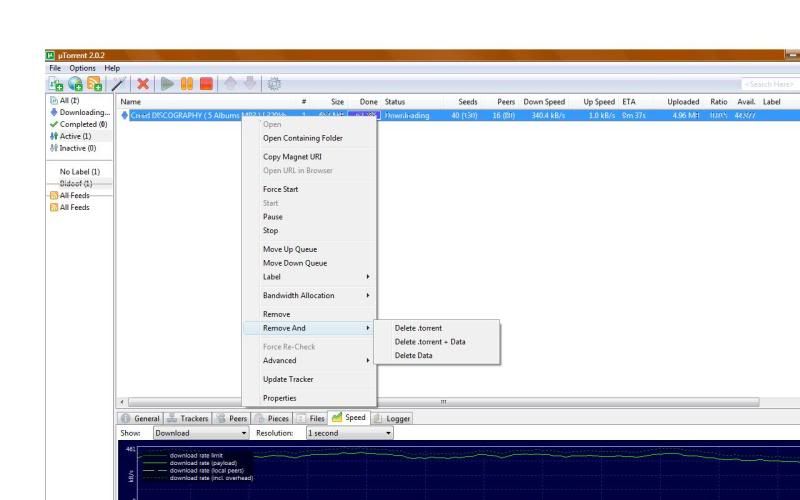
Go down to "remove and.." then another box should appear giving you a list that give you options. Only hit Remove torrent. It will be sent to your recycle bin.
Well I guess that's all you need to know about torrenting.
Now! HERE where i get my Ben 10 Episodes.
Scroll down to the episode you want and hit there should be something that says [torrent] next to the episode name. Click it. Download the torrent, and run it like any other torrent in uTorrent.